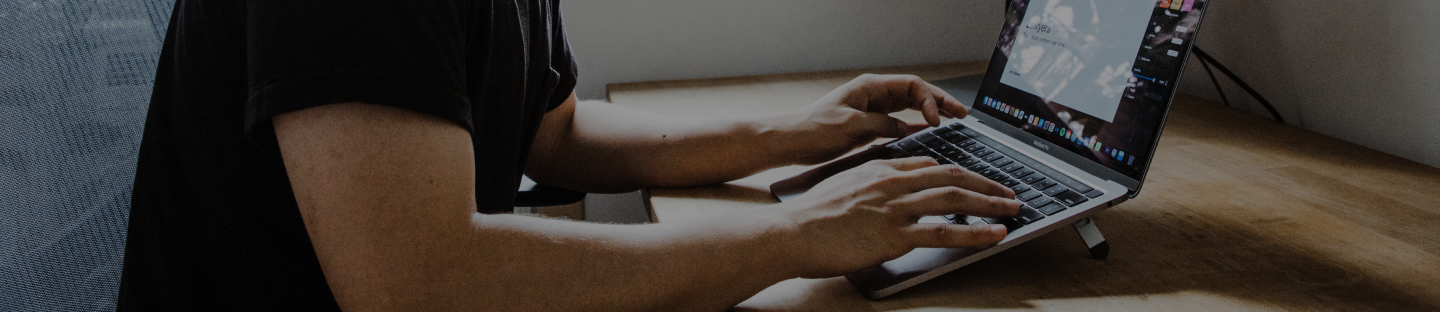Table of Contents
-
The Crucial Role of Ergonomic Workstations in Carpal Tunnel Prevention
-
How Workstation Ergonomics Help Prevent Carpal Tunnel Syndrome
-
Choosing the Right Desk and Workspace Layout
-
Optimizing Your Keyboard Setup for Wrist Health
-
Getting the Most from Your Mouse and Pointing Devices
-
Desk Ergonomics: Optimizing Chair and Arm Support for Wrist Health
-
Computer Display Organization for Better Posture
-
Leveraging Specialized Ergonomic Accessories
-
Sustaining Healthy Work Habits and Regular Breaks
-
How to Prevent Carpal Tunnel at Work: Early Signs and Getting Help
-
Ergonomic Workstation Setup Tips for Lasting Workplace Wellness
-
Further Resources for Your Ergonomic Journey
The Crucial Role of Ergonomic Workstations in Carpal Tunnel Prevention
Carpal tunnel syndrome is becoming increasingly common among professionals and students spending long hours at computers. Poor workstation design doesn’t just lead to temporary discomfort—it can result in chronic pain, diminished productivity, and long-term musculoskeletal injuries. Setting up your workspace with ergonomics in mind is essential not just to avoid carpal tunnel, but also to boost daily comfort, performance, and overall wellbeing. This guide provides a comprehensive, step-by-step approach to building an ergonomic workstation that proactively reduces your risk of carpal tunnel syndrome and related discomforts.
How Workstation Ergonomics Help Prevent Carpal Tunnel Syndrome
Carpal tunnel syndrome occurs when the median nerve, running through a narrow canal in your wrist, becomes compressed—often due to repetitive hand motions or awkward wrist positioning. Typical symptoms include tingling, numbness, and sometimes weakness in your hand or fingers. Individuals who spend significant time typing, using a mouse, or performing repetitive wrist movements are at higher risk.
Poor ergonomics magnify these risks, as suboptimal wrist positioning and repeated strain can trigger or worsen symptoms. Embracing the concept of neutral posture—where your wrists stay straight and aligned with your forearms—offers protection and helps prevent tissue irritation. Even seemingly small daily changes, like adjusting device placement or altering typing habits, can result in noticeable improvements in wrist health and overall comfort.
Choosing the Right Desk and Workspace Layout

A thoughtfully arranged workspace is your first defense against carpal tunnel syndrome. Desk height plays a major role: your work surface should sit just below your elbows when you’re seated, allowing your arms to rest at a 90-degree angle or slightly more open. The ideal desk also offers ample space so wrists and forearms are not cramped during typing or mouse use.
Many ergonomic-minded individuals opt for height-adjustable desks, which let you alternate between sitting and standing, reducing static wrist and arm strain. Keeping essential tools—like your keyboard, mouse, notepad, or phone—within close reach prevents excessive stretching or awkward habits that could increase wrist tension. Maintaining a clutter-free desk is key to ensuring freedom of movement and minimizing accidental positioning that strains your wrists.
- ✅ Desk surface just below elbow height
- ✅ Ample width for relaxed arm placement
- ✅ Essential items within easy reach
- ✅ Uncluttered workspace for natural hand movement
Optimizing Your Keyboard Setup for Wrist Health
Your choice of keyboard profoundly influences wrist comfort. Ergonomic designs—such as split, tented, or mechanical keyboards—encourage wrists to remain in a neutral position, reducing sideways or upward flexing. To dive deeper into these options and get expert insights, visit the Ultimate Guide to Ergonomic Keyboards for Carpal Tunnel Relief in 2025.
Ideally, position your keyboard so your wrists stay flat—never bent upwards (which can compress nerves) or to the side (which strains tendons). Consider the benefits of a negative-tilt keyboard tray, which angles the keyboard away from you, naturally supporting a neutral wrist posture. Learning and using keyboard shortcuts or programming macros can limit repetitive motions and ease finger fatigue during long typing sessions.
Getting the Most from Your Mouse and Pointing Devices

Conventional mice often require palm-down positioning, which can compress the carpal tunnel. Alternatives such as vertical mice, trackballs, or styluses help maintain wrist neutrality and provide variety for repetitive hand tasks. Proper mouse placement is essential—keep it directly next to your keyboard at the same height to prevent overreaching.
To decrease pressure on your wrist while mousing, incorporate an ergonomic mouse pad. These are specially designed to cushion and support your wrist—learn more about their features and benefits at The Complete Guide to Choosing the Best Mouse Pad for Carpal Tunnel Relief in 2025. Additionally, consider switching the hand you use with your mouse or alternating between devices throughout the day to distribute the strain more evenly.
- 👉 Keep your mouse close to the keyboard
- 👉 Explore ergonomic mouse alternatives
- 👉 Use a supportive mouse pad
- 👉 Alternate hands when possible
Desk Ergonomics: Optimizing Chair and Arm Support for Wrist Health
A supportive chair with adjustable features can have a profound impact on wrist health. Ensure your chair enables you to keep your forearms parallel to the floor, elbows at your sides, and shoulders relaxed. Adjustable armrests that allow forearm support without causing shoulder elevation or slouching are ideal.
Keep your feet flat on the floor or use a footrest, which helps stabilize your body and prevents unintentional wrist strain due to poor posture. Providing adequate forearm support—using padded armrests or cushioned wrist supports—reduces the chance of your wrists drooping or compressing against a hard desk edge. For even more comfort, explore adding a desk edge cushion; read about its ergonomic impact at The Ergonomic Benefits of Adding a Desk Edge Cushion to Your Workspace.
Continuously assess your chair–desk relationship, fine-tuning their heights and distances to minimize upper body tension and keep your wrists and arms properly supported.
Computer Display Organization for Better Posture

Monitor height and distance play indirect, yet vital, roles in protecting your wrists—they shape your upper body posture and arm positioning. To minimize wrist strain, align the top of your screen at or just below eye level and position your display about an arm’s length away. This discourages slouching or craning, which can cascade into unhealthy wrist angles.
If you use two or more monitors, arrange them so you can easily pivot your upper body rather than twisting your wrists awkwardly. For those working on laptops, elevating your device to eye height is essential—paired with an external keyboard and mouse, this setup keeps your wrists in a neutral, low-strain position. For a practical setup guide, explore Creating a Wrist-Friendly Laptop Workspace in 2025.
Leveraging Specialized Ergonomic Accessories
Specialized ergonomic accessories can make a significant difference in wrist comfort, especially for those with heightened risk of carpal tunnel syndrome. Wrist rests and forearm supports offer cushioning that keeps wrists level, while desk edge cushions help prevent pressure points during intensive computer sessions. Use these solutions strategically—when typing, your wrists should float above the wrist rest, only landing as you pause, to avoid unnecessary compression.
Mouse pads with built-in gel or memory foam cushioning can further relieve pressure and help maintain a healthy angle. Other innovative tools, such as soft-edged desk protectors, keyboard trays, and document holders, contribute to a more wrist-friendly environment by reducing unnecessary extension, flexion, or sideways movement.
Sustaining Healthy Work Habits and Regular Breaks
Even the most meticulously arranged workstation needs to be paired with smart work habits to fully prevent carpal tunnel problems. It’s vital to change your posture frequently, standing or stretching as often as possible. As a best practice, try taking microbreaks every 30 to 60 minutes to stretch your fingers, hands, and wrists.
Vary your activities throughout the day—alternate between typing, mouse work, and other non-repetitive tasks to spread out the strain on your wrists. Consider using reminders or productivity apps to prompt breaks and encourage movement. Regular self-assessment of your setup and routines helps catch emerging bad habits early and preserve wrist health.
- ✅ Stand or stretch every 30–60 minutes
- ✅ Include hand and wrist exercises in your routine
- ✅ Rotate tasks to avoid repetitive stress
- ✅ Use reminders for posture checks and breaks
How to Prevent Carpal Tunnel at Work: Early Signs and Getting Help
Pay close attention to early carpal tunnel symptoms, such as tingling, numbness, or weakness in your fingers or hand that persists during or after computer work. Ignoring discomfort can lead to chronic, sometimes irreversible problems.
If you notice persistent pain or loss of mobility, seek guidance from a healthcare professional, ideally one who specializes in musculoskeletal or occupational health conditions. In some cases, an ergonomic assessment—possibly utilizing AI-driven workspace analysis—can offer tailored recommendations based on your specific needs and workspace realities. To understand these advanced evaluation tools, visit What is an AI-Driven Ergonomic Workspace Assessment.
Ergonomic Workstation Setup Tips for Lasting Workplace Wellness
Building an ergonomic workstation is an ongoing journey, not a one-time fix. Regularly re-evaluate your furniture, technology, and daily habits—especially after changes, such as a job move or new equipment—and stay updated on the latest ergonomic research and products. Adopting a proactive, preventive approach will help you spot discomfort early and make timely adjustments to your workspace or habits.
Consider scheduling annual check-ins with ergonomic experts—whether in person or remotely—to catch minor issues before they escalate. By continually refining your setup and listening to your body’s signals, you’ll set the stage for lasting comfort and robust wrist health.
Further Resources for Your Ergonomic Journey
Investing in a thoughtfully designed workstation lays the foundation for healthy, productive workdays free of carpal tunnel discomfort. Take a moment to assess your current workspace and embrace changes that will benefit your arms, wrists, and hands both today and well into the future. Pass these tips along to colleagues and friends who may benefit, and don’t hesitate to reach out with your own questions or insights in the comments section.
For continued learning, explore related blog posts and product reviews on ergonomics, wrist-friendly accessories, and workstation design at PostureUp's Ergonomics Blog. Staying informed helps you make the best decisions for comfort, productivity, and health. We welcome your feedback and questions to enhance our supportive, knowledge-sharing ergonomics community—let’s create healthier workspaces together!