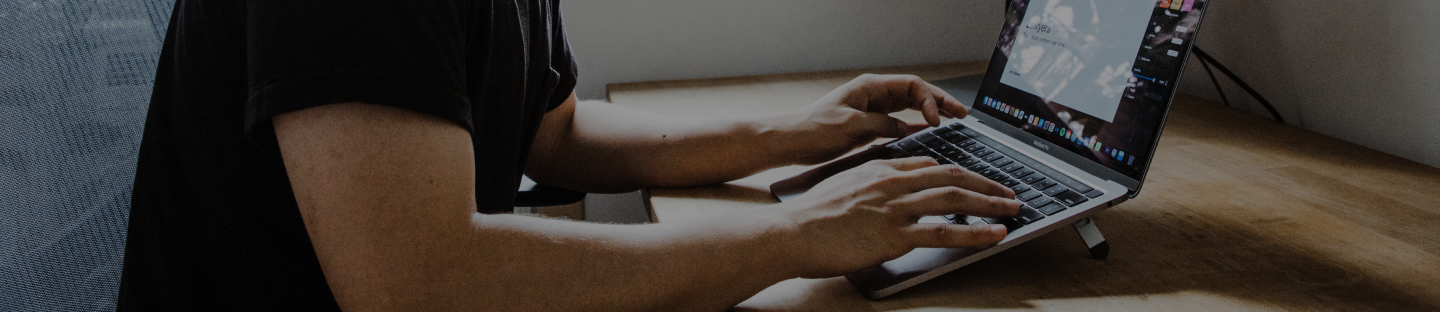Have you felt drained and exhausted after a long day of video meetings? If so, you're not alone. In fact, zoom fatigue is common in today's remote work environment and hurts productivity and mental health.
But as someone who works daily, it is important to talk about this problem and look at healthy ways to deal with it. In this article, you will discuss the ins and outs of Zoom fatigue, including its causes and effects. We will also explore some actionable tips to help you minimize its impacts.
What is Zoom Fatigue?

Zoom fatigue refers to the signs and symptoms of mental and physical exhaustion that arise from participating in video meetings or online conferences for extended periods. It has emerged in the wake of the COVID-19 pandemic, where remote work and remote learning have become the new norm.
Although the condition is named after the popular video chat app Zoom, it is important to remember that Zoom call fatigue can happen with any video chat app, like:
- Google Meet
- FaceTime
- Skype
- Microsoft Teams
- HouseParty
Why are Video Meetings Exhausting?
Sometimes, it is easy to overlook the fatigue when doing video meetings but it can actually take a toll on you due to many reasons, including:
1. Too Much Eye Contact
In face-to-face conversations, your gaze naturally shifts between the speaker and your surroundings. However, video calls demand prolonged attention to the screen, intensifying eye contact. This can create a feeling of being constantly watched, causing discomfort and exhaustion.
2. Increased Cognitive Load
Cognitive load refers to the effort expended in thinking, reasoning, or carrying out tasks. Any mental activity, whether drawn from memory or actively involved, imposes a cognitive load due to the energy and effort it demands.
In video meetings, limited visibility prompts you to amplify facial expressions to convey active participation, thereby increasing the energy and effort invested, leading to a higher cognitive load.
Additionally, managing technical aspects, such as muting and unmuting, adds to the cognitive burden, contributing to mental fatigue.
3. Reduced Mobility
In traditional meetings, you can move around, shift positions, or take short breaks without causing disruption. However, video meetings confine you to a fixed camera frame.
As a result, the inability to move freely limits natural gestures and physical adjustments, contributing to feelings of restlessness and discomfort.
4. Mirror Effect

Video calls often involve seeing oneself on the screen, known as the mirror effect. Constant self-observation through this can be distracting and lead to self-consciousness.
This self-awareness can be mentally taxing and contribute to unease, making video meetings more exhausting than in-person interactions.
Common Symptoms of Zoom Fatigue
Keep an eye out for these common symptoms of Zoom fatigue, as recognizing these signs early on can help manage and prevent the impacts of virtual meeting strain.
Feelings of Burnout
Constant screen time and virtual interactions can lead to feelings of burnout. Watch out for these common symptoms:
- Lack of Motivation: It is hard to stay excited and focused on work tasks, even those you used to enjoy.
- Difficulty Concentrating: Struggling to pay attention and stay focused during video calls or work on tasks.
- Sleep Troubles: The mental strain from constant virtual interactions can make it challenging to unwind and stop insomnia naturally.
Anxiety

The constant stream of virtual interactions can take a toll on mental health, particularly in the form of heightened anxiety. You may feel some of the following during meetings:
- Restlessness: Finding it hard to sit still or focus during video calls due to heightened nervous energy.
- Physical Symptoms: Experiencing physical manifestations of anxiety, such as increased heart rate or tense muscles.
- Avoidance Behavior: Trying to limit the number of video meetings or avoiding them altogether due to anxiety.
Eye Strain

Too much screen time affects eyes and lead to discomfort. Continuous exposure to bright screens and the absence of breaks can cause signs such as:
- Tired and Itchy Eyes: Feeling like your eyes are tired, dry, or itchy after spending a lot of time in front of a screen.
- Headaches: Developing headaches, especially around the forehead and temples, due to prolonged screen exposure.
- Blurred Vision: Experiencing blurred or unfocused vision moments, particularly after extended video meetings.
- Sensitivity to Light: Finding that lights appear brighter and more bothersome than usual, especially on screens.
- Double Vision: Occasionally seeing two images instead of one, a phenomenon known as double vision, during or after screen use.
Social Fatigue
During online meetings, the absence of physical proximity and non-verbal cues can often lead to:
- Reduced Enthusiasm: Bringing the same enthusiasm to virtual conversations is challenging compared to in-person interactions.
- Difficulty Reading Social Cues: Struggling to accurately interpret non-verbal cues during video calls, such as body language or facial expressions.
- Yearning for In-Person Connection: Craving in-person interactions and missing the depth and spontaneity of face-to-face communication.
Increase Impatience and Irritability
Technical difficulties, lagging internet connections, and interruptions can disrupt the flow of conversations and make it harder to collaborate effectively. These factors, combined with the absence of verbal cues, can lead to heightened emotions, such as:
- Short Temper: Getting easily frustrated or annoyed over minor issues during or after virtual meetings.
- Snapping at Colleagues: Reacting impulsively and responding with irritation to colleagues or team members during virtual discussions.
- Heightened Sensitivity: Becoming more sensitive to noise, interruptions, or distractions, leading to increased irritability.
Back Pain
Spending long hours sitting in front of a screen can take a toll on your posture and lead to back pain. The lack of ergonomic setups in home offices and the absence of proper seating can exacerbate this issue, leading to:
- Lower Back Discomfort: Feeling aches or discomfort in the lower back, especially after extended periods of sitting during virtual meetings.
- Stiffness in Shoulders: Experiencing stiffness or shoulder tension due to maintaining a fixed posture while engaged in video calls.
- Neck Strain: Noticing soreness or strain in the neck from looking at the screen or holding a specific position during meetings.
- Pain in Upper Back: Experiencing pain in the upper back, particularly between the shoulder blades, due to prolonged sitting.
How to Cope with Zoom Fatigue
There are simple ways to cope with zoom fatigue, and these are:
1. Focus Your Attention One-at-a-Time
Getting distracted by other tasks or notifications while on a call is easy, but this can lead to mental exhaustion. Coping with Zoom fatigue involves managing your attention strategically. In return, this helps reduce mental strain and allows you to engage more effectively.
To do that, you can follow these tips below:
- Time Blocking: Allocate specific time blocks for different tasks, ensuring you dedicate focused attention to each activity without feeling overwhelmed.
- Turn-Off Notifications: Minimize distractions by turning off non-essential notifications during critical work periods or meetings.
- Visualize Progress: Keep a visual representation of completed tasks to help you see your progress, providing a sense of accomplishment.
2. Keep Meetings Shorter

Long, back-to-back meetings can quickly drain your energy and contribute to Zoom fatigue. To combat this, it's important to keep meetings as short as possible.
With that, consider breaking longer sessions into more concise, focused segments by following these tips below:
- Prioritize Agenda Items: Identify and prioritize key agenda items, focusing on essential topics to keep discussions concise and to the point.
- Encourage Punctuality: Start and end meetings on time to respect participants' schedules and avoid unnecessary delays.
- Share Pre-meeting Materials: Distribute relevant materials before the meeting, allowing participants to prepare and reducing the need for lengthy explanations during the session.
- Follow-Up with Action Items: End meetings with clear action items and next steps, eliminating the need for extended follow-up discussions.
3. Use Phone Calls or Emails
Video calls are great for some things, but not all of them. If the purpose of the conversation doesn't require visual cues or screen sharing, consider using phone calls or emails instead. This can help reduce the time spent on video calls and give you a break from constantly being on camera.
That being said, communicate with colleagues about your preferred communication methods, ensuring everyone is on the same page regarding phone calls or emails. Remember, save video meetings for more complex discussions or collaborative sessions that benefit from face-to-face interaction. If possible, take phone calls on a short walk to introduce movement and fresh air into your routine.
4. Cameras Should Be Optional

Being constantly on camera can be exhausting and contribute to Zoom fatigue. With that, encourage your team or colleagues to make cameras optional during meetings. By removing the pressure to be constantly visible, you can create a more relaxed and less draining virtual environment.
If you want to reduce your screen time while still on Zoom, you can try following these tips:
- Use Audio-Only: Consider using audio in meetings when visual presence is not crucial, allowing for a break from constant on-screen engagement.
- Utilize Virtual Backgrounds: For those uncomfortable with their surroundings, use virtual backgrounds to maintain privacy and reduce self-consciousness during meetings.
5. Hide the “Self-View” Panel
Constantly seeing yourself on camera can be distracting and increase self-consciousness. Most video conferencing platforms have a "self-view" panel that displays your video feed. Consider hiding this panel during meetings to avoid unnecessary distractions.
However, if you are still unfamiliar with this, here's how you can hide the "self-view" panel:
- Find Settings: Look for your video conferencing platform's settings or options menu (like Zoom or Teams).
- Locate Self-View Option: Within the settings, find the option related to "Self-View" or "Hide Self."
- Toggle the Setting: Toggle or switch the settings to hide your video feed during meetings.
- Trial Period: Give it briefly during a meeting to see how it feels and if it helps with your focus.
6. Find Ways to Reduce Stress

Balancing work and home life while working remotely can be tough. The constant video meetings can add stress to an already busy day.
To make the virtual work experience more manageable, finding ways to reduce stress and create a healthier work environment from home is crucial. Here's how you can do it:
- Mindful Breathing: Take short breaks between meetings to practice conscious breathing. Inhale deeply, hold for a few seconds, and exhale slowly to release tension.
- Stretch Breaks: Use quick stretches during the day to ease physical tension. Simple neck rolls, shoulder shrugs, and wrist stretches can make a difference.
- Create a Comfortable Workspace: Arrange your home office for comfort. Ensure your chair and desk are ergonomically friendly to reduce physical strain and discomfort.
- Express Gratitude: Take a moment to reflect on positive aspects of your work or personal life. Gratitude can shift your mindset and reduce overall stress.
- Use Stress Balls or Fidget Toys: Keep stress-relief items nearby, such as stress balls or fidget toys, to provide a physical outlet for stress during meetings.
- Virtual Coffee Breaks: Schedule virtual coffee breaks with colleagues for informal conversations, fostering social connections and breaking up the work routine.
Maintain a Healthy Work-Life Balance to Avoid Zoom Fatigue
In conclusion, Zoom fatigue is a condition that many people are experiencing in today's virtual world. However, by implementing strategies such as focusing your attention, hiding the "self-view" panel, and reducing stress, you can effectively overcome its symptoms. Doing this will allow you to navigate the challenges of remote work while maintaining your well-being.
What fresh information did you learn Zoom fatigue? Feel free to share your thoughts and stay up to date!
References:
https://hbr.org/2020/04/how-to-combat-zoom-fatigue
https://www.psychiatrictimes.com/view/psychological-exploration-zoom-fatigue
https://www.healthline.com/health/zoom-fatigue
https://www.ncbi.nlm.nih.gov/pmc/articles/PMC10198405/
https://www.cbsnews.com/news/zoom-fatigue-affect-brain-heart-study-expert-prevent/
https://academicresourcecenter.harvard.edu/minimizing-zoom-fatigue
https://usa.facegym.com/blogs/discover/zoom-fatigue-how-to-relieve-facial-tension
https://newatlas.com/telecommunications/zoom-fatigue-video-exhaustion-tips-help-stanford/
https://www.allianzcare.com/en/about-us/blog/zoom-fatigue.html
https://ideas.ted.com/zoom-fatigue-is-real-heres-why-video-calls-are-so-draining/
https://www.ucumberlands.edu/blog/facts-about-zoom-fatigue